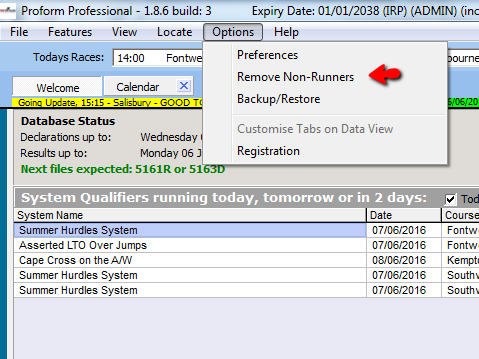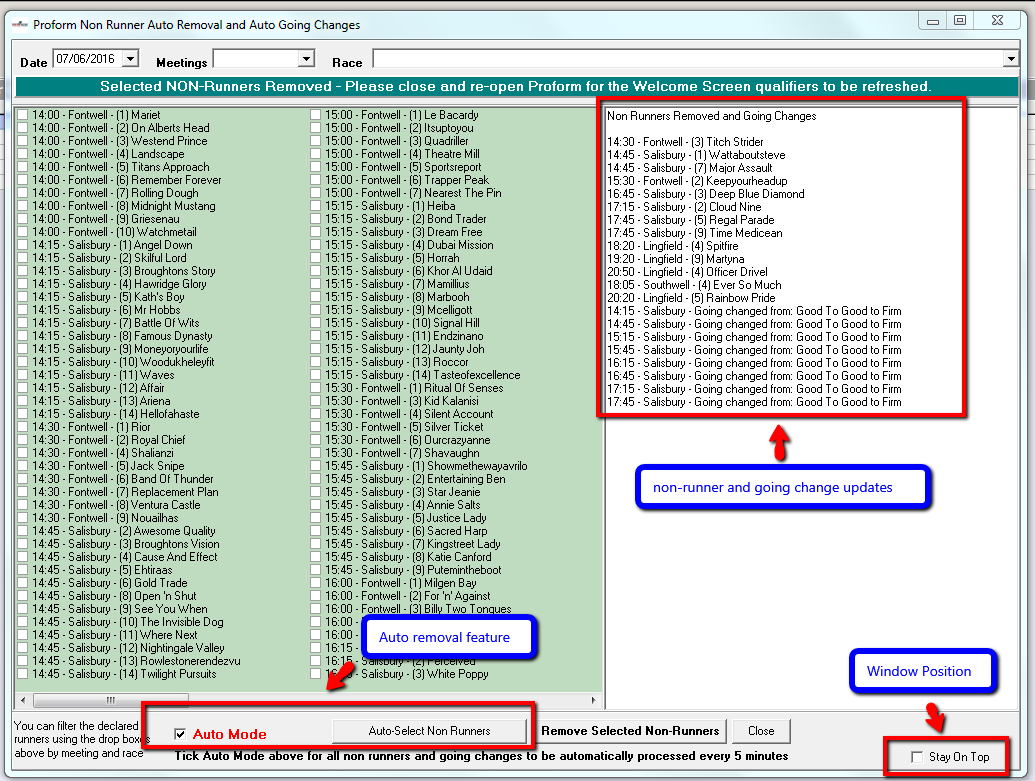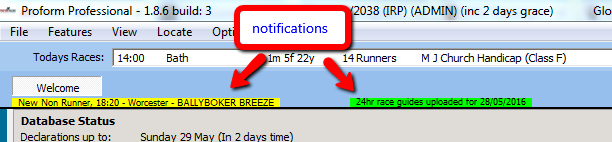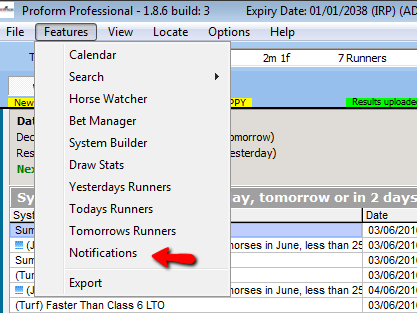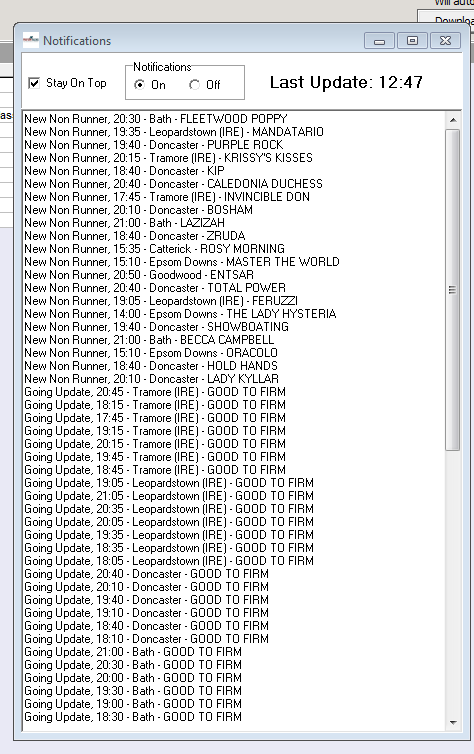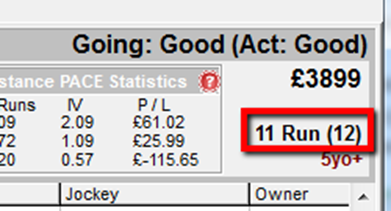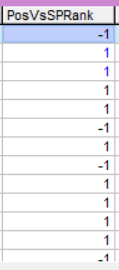Irish Racing, Declarations and Results
Within Proform, Irish results are in the database back to January 1st 2009
There are a few differences within Irish Racing when compared to UK Racing, as follows :-
Euro's
Firstly Irish race prize money is in Euro's, so on the racecard and results headers in dataview you will see the Euro symbol, see screen image below.
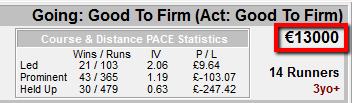
Class of Irish Races
Secondly, there is no equivalent class numbering system for Irish Races other than for class 1 races, so we have created the classes for all Irish races based on the type of race it is and the prize money of the race when compared to similar races in the UK.
The calculation is fairly straight-forward and takes account of the difference between Euro's and Pounds Sterling and also takes account of the Official Rating ranges in handicaps.
The calculated classes give us an equivalent class system to UK races and allow us to create speed ratings etc
Ratings for Irish Races
Although the Irish races start on January 1st 2009 most of the ratings for Irish races do not start until much later, here are the dates for ratings within Irish Racing.
The following ratings all start from the Dundalk meeting on 28th October 2010,
Main,
Stats,
Main+Stats,
Tissue,
PFR,
Stats Trn,
Stats Jky,
Stats Trn/Jky,
Stats Horse,
PRC Avg,
PRC1,
PRC2 and
PRC3 Ratings.
The following ratings all start from the beginning of Irish Racing in the database on 1st January 2009,
Speed,
Pace and
Official Ratings.