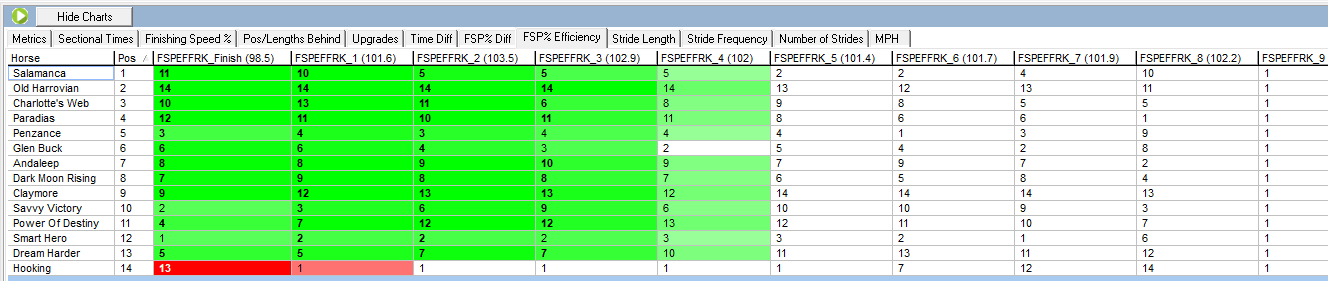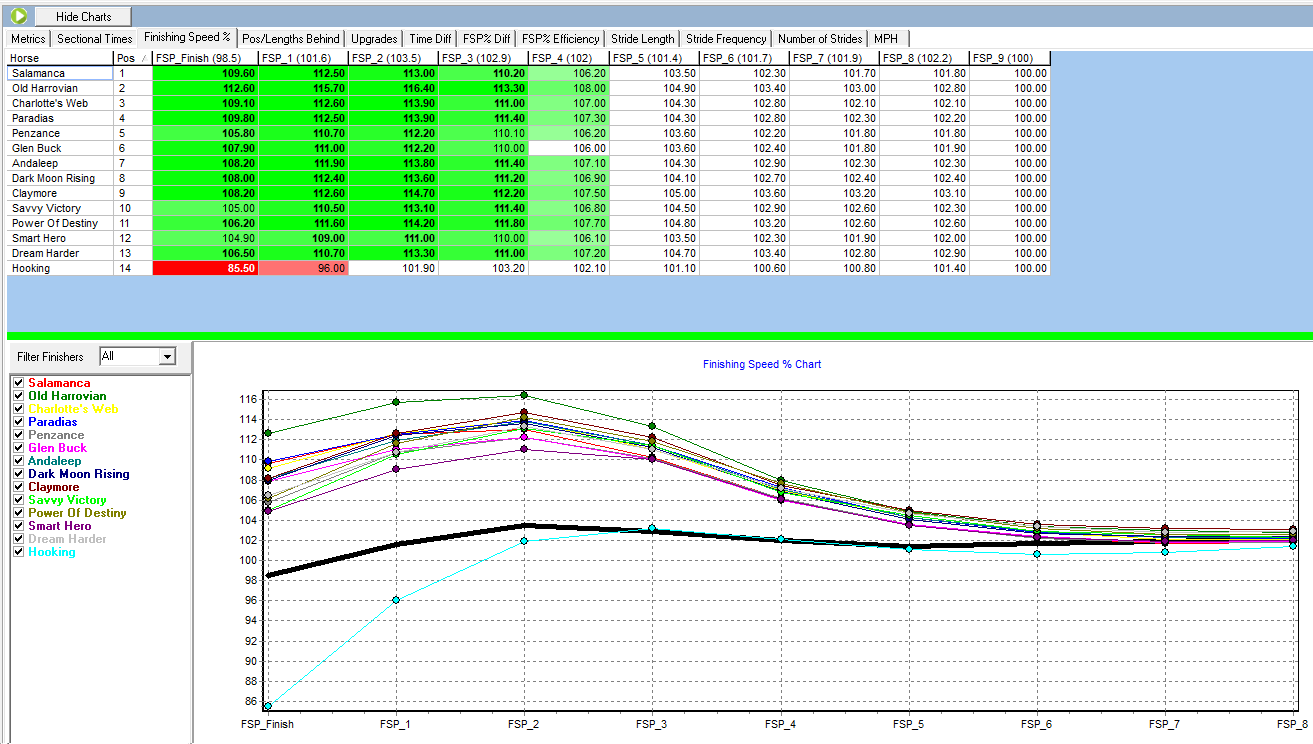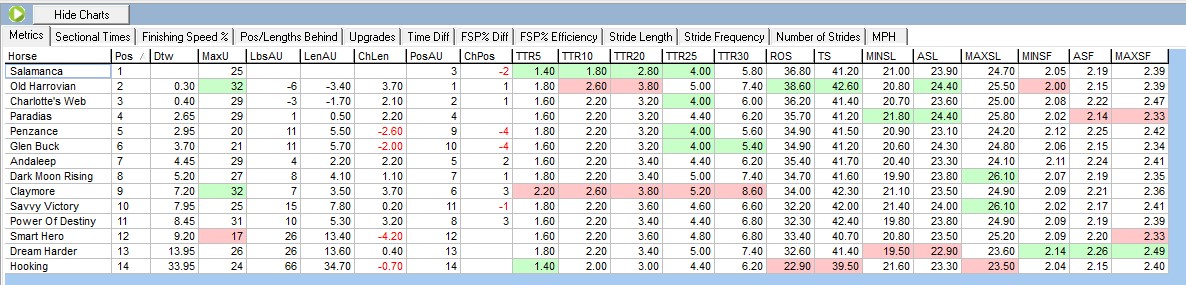The sectional metrics tab can be seen when you have a race open and you are viewing the sectionals tab in the Proform Form Book.
It looks like this.
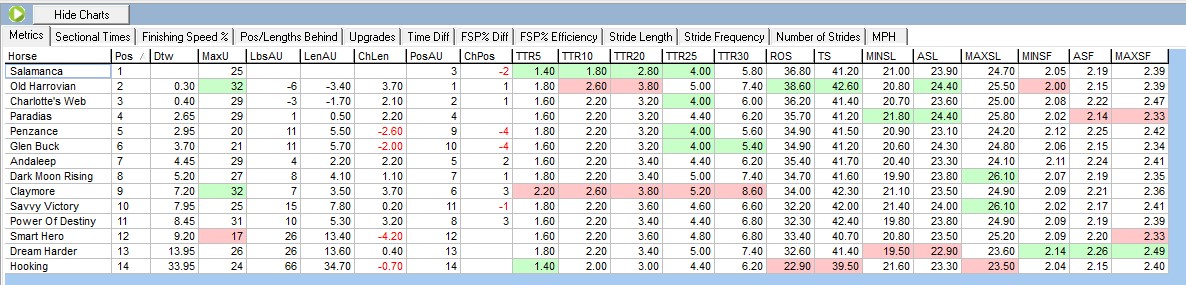
(Click image for larger version)
The green and red shaded cells show you the highest (green) and lowest (red) value in each column.
The data fields on this screen are:-
Horse Name
Pos = Finishing Position
Dtw = Distance to winner (lengths)
MaxU - Max upgrade from last 4f, which is how many pounds they could have improved by running the section more efficiently (pounds)
LbsAU - Pounds (LBS) behind winner after upgrade
LenAU - Lengths behind winner after upgrade
ChLen - This is difference between the actual lengths beaten and the lengths after applying the upgrade lengths
PosAU - This is the theoretical finishing position after applying the upgrade
ChPos -This is the difference between the actual finishing position and the theoretical finishing position
TTR5 - Time from out of the gate to reach 5mph (seconds)
TTR10 - Time from out of the gate to reach 10mph (seconds)
TTR20 - Time from out of the gate to reach 20mph (seconds)
TTR25 - Time from out of the gate to reach 25mph (seconds)
TTR30 - Time from out of the gate to reach 30mph (seconds)
ROS - Late speed recorded 2 seconds after crossing the finishing line (mph)
TS - Average top speed reach at any point in the race (mph)
MINSL - Minimum Stride Length (feet)
ASL - Average Stride Length (feet)
MAXSL - Maximum Stride Length (feet)
MINSF - Minimum Stride Frequency (strides per second)
ASF - Average Stride Frequency (strides per second)
MAXSF - Maximum Stride Frequency (strides per second)
We have created an excel document explaining all the data fields you can see in Proform, plus how far back the historical sectional data goes and the data tolerances we used to block obvious data errors coming into our database, you can download this on the following link:-
DOWNLOAD the SECTIONAL DATA GLOSSARY