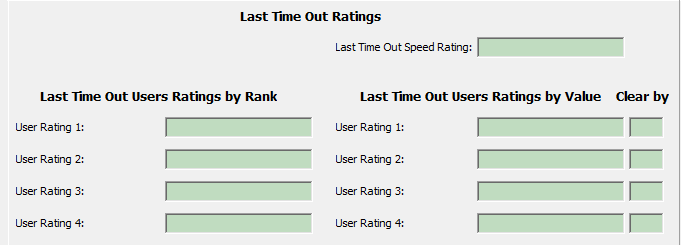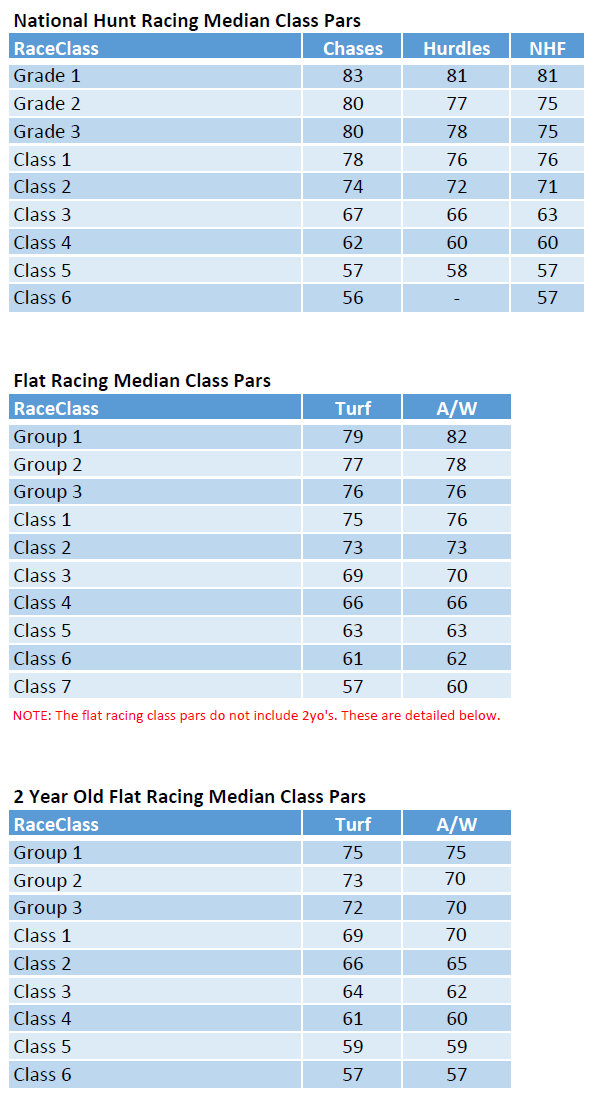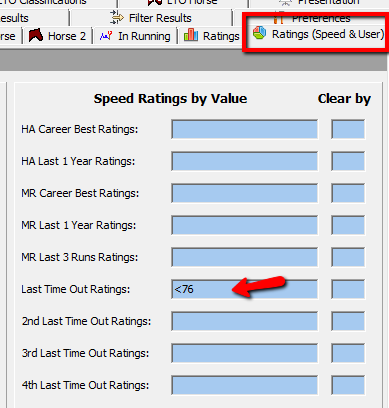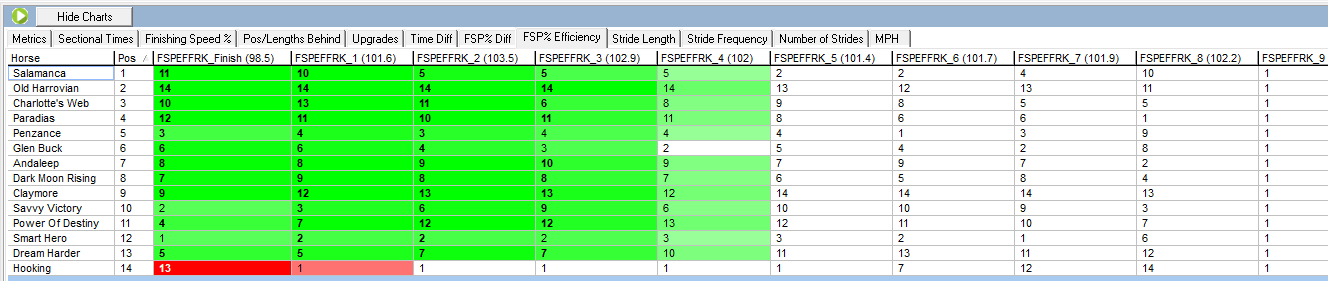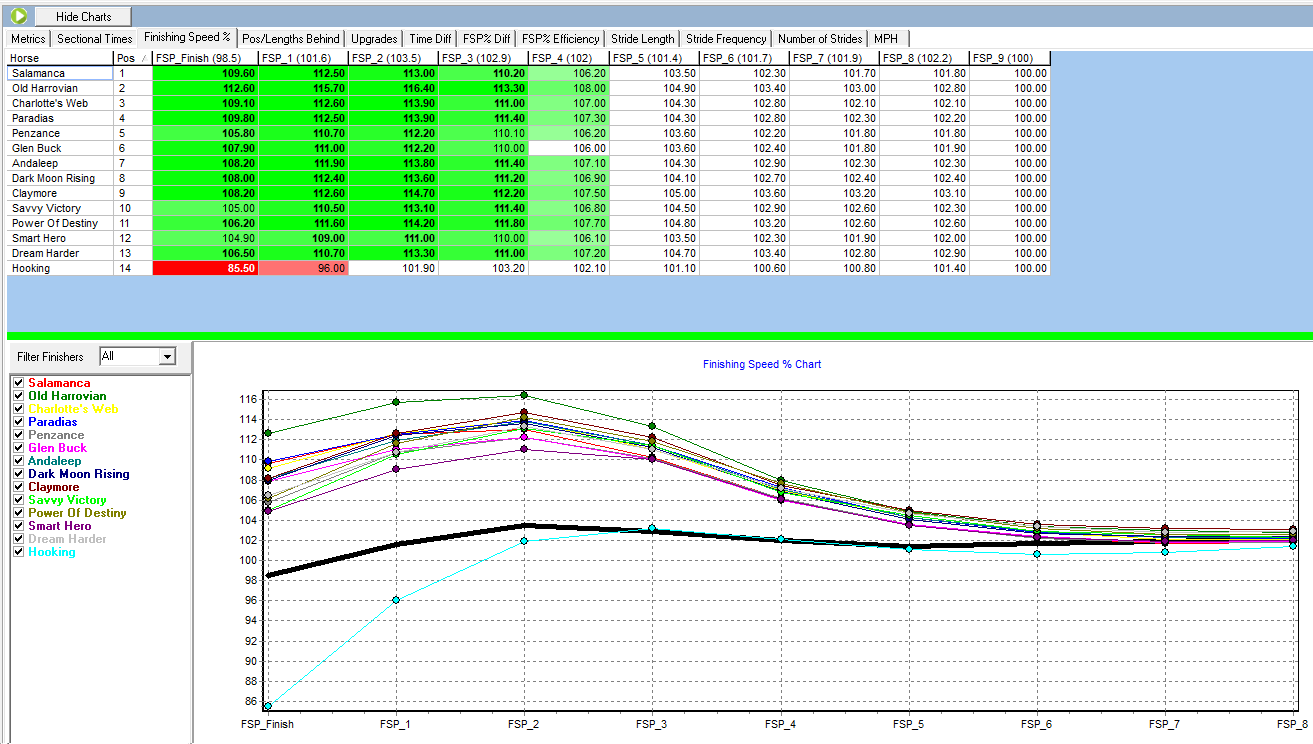Exporter
In the exporter feature we have added the ability to export the sectional times and metrics and pars.
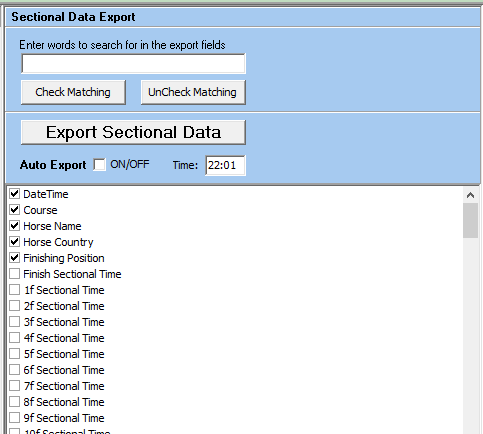
Checking and UnChecking Fields
Because there is a huges amount of fields to choose from we have added a Check and UnCheck facility to the top of the exporter.
You can enter any characters into the edit box above the sectionals exporter and then use the Check and UnCheck buttons to tick and until items in the sectionals exporter field list.
Choosing the Timeframe for the Data Export
You can use the Last x Days box to decide on how many days backwards you wish to export the sectional data or you can set this to 0 and use the start and end dates in the calendar boxes to determine the timeframe of the export.
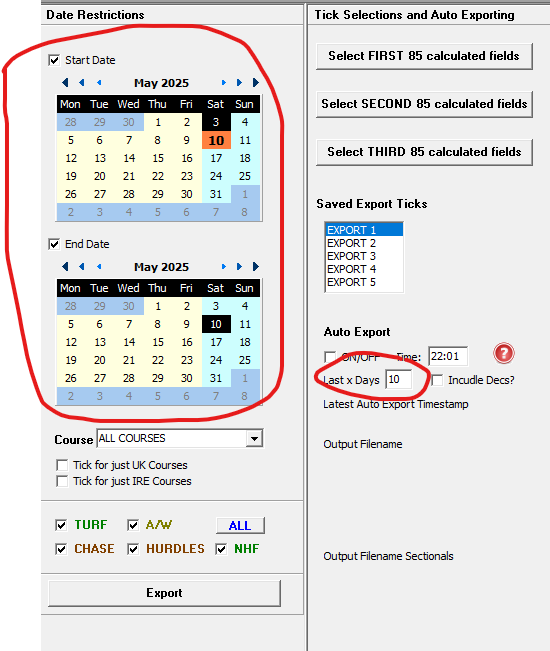
Tick Saving
One set of field ticks are saved for the sectional export. The software will remember the last set of field ticks you have setup.
Exporting Data
The sectionals exporter is independant to the main data exporter, which is on the left.
Becuase of this we have added the main fields you would need to link data to other exporters in what ever external tools you are using, namely, DateTime, Course, Horse Name, Horse Country of Breeding and Finishing Position.
When you export data using the Export Sectional Data button it WILL export races with or without sectional data.
This is so you could in theory select todays date, set Last x Days to zero and tick some LTO sectional fields, thus allowing you to export todays runners and see their LTO sectionals.
Also by allowing the exporter to export races with or without sectionals, will mean it is easier to marry up exports from normally exporter.
Auto Export
You can setup auto exporting of this data by ticking the auto export ON/OFF tickbox under the Export Sectional Data button and setting the time in the edit box next to it.
Leave Proform and the exporter screen open if you are auto exporting.
We have created an excel document explaining all the data fields you can see in Proform, plus how far back the historical sectional data goes and the data tolerances we used to block obvious data errors coming into our database, you can download this on the following link:-
DOWNLOAD the SECTIONAL DATA GLOSSARY