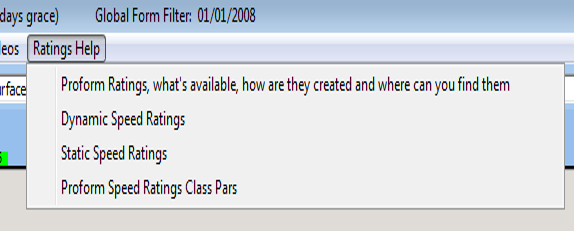!Using Lists in the System Builder
The A/E index indicates if a statistic is good or bad and is calculated as follows:-
A = Actual Winners
and
E = Expected Winners.
A is easy to calculate as it is the number of winners.
E is the total of all the probability or odds of winning for each horse based on the Betfair SP (minus any commission) prices for each horses
e.g. If we have 100 horses who went off at 3/1 then we would expect 25 of them to win. The odds of a 3/1 shot is 0.25 so adding all 100 of those together = 25.
Once you have the expected number of winners then you just divide actual winners by expected winners to produce the A/E index.
An A/E index of 1.00 means the statistic is performing as expected, less than 1 and it is under performing and more than 1 and it is performing better than expected.
As a benchmark an A/E of 1.25 or greater would be very good and an A/E of 0.75 or lower would be bad.
The Chi Score tests the robustness of the system you have run.
A Chi Score of above 4 shows a backing OR laying system is robust
NOTE:The Chi Score is not meaningful unless the number of expected winners is above 5.
The Clear By filter is used to check if a top rated horse is clear of the 2nd rated horse by a set number of points or more.
Enter the number of points clear by in the box next to the rating you wish to analyse.
The rating rank of the rating you choose will be forced to 1 when the query runs.
You can combine clear by checks i.e. you could put a clear by value in one, two or multiple ratings to check for horses that were clear by the entered amounts on all of the ratings chosen.
Over the weekend Sporting John enhanced his Cheltenham Festival credentials by winning a novice hurdle at Ascot convincingly. In the process he ran a speed rating of 84 which in non-graded company is no mean feat.
In the system builder we can run a report to see how that figure measures up against other performances in non-graded novice hurdle races this season.
I am going to start by restricting the date to 01/10/2019. The UK season starts again at the back end of April, but you still have the Punchestown Festival in May over in Ireland. Another reason I’ve used the 1st October is some say the Chepstow meeting in October signifies that the jump season is about ready to begin.

On the race tab I just want to be looking at Hurdle races, and because the race that Sporting John ran in was a non-handicap I have restricted it to just looking at those races.
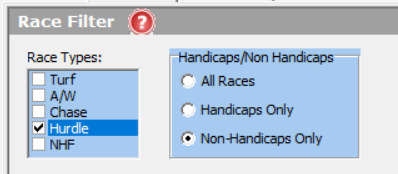
Then we move onto the Classifications tab and only select Novice. A quick way to do this is to right click and de-select all and then click on Novice. On the NOT Classifications column, we also want to tick Grade 1, Grade 2, Grade 3 and Listed as we are looking at non-graded races.
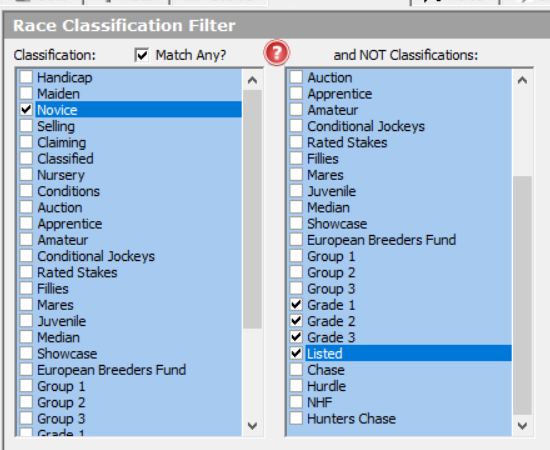
When we have done that, we can now click on run system. This will then bring up all the winners and runners. Double click on one of the columns and it will bring up a list of all the runners from the 01/10/2019.
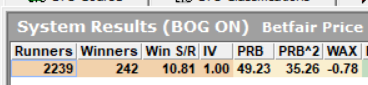
The Speed Rating tab is further to the right off screen, so you want to scroll across and then left click and drag the column over next to the horse name. If you then click on the speed rating column it will sort the column from highest to lowest Speed Rating. When you have done this you will see that Sporting Johns speed rating of 84 is two better than what has been produced by other horses that have run in non-graded novice hurdles.
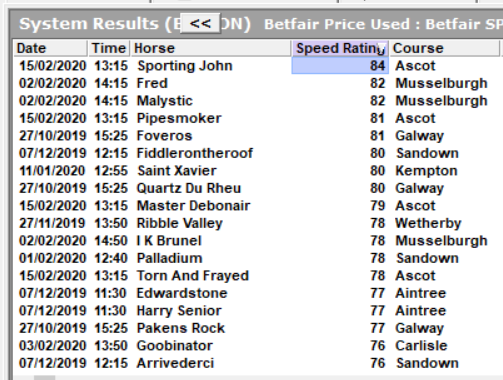
Now we know he has the best speed rating in non-graded races we could see how his figure compares to those have run/won graded events. Just go back to the classifications tab and untick Grade 1, Grade 2, Grade 3 and Listed in the and NOT Classifications column. If we then run the same report as we did above, we can now see a list of horses that have run in non-handicap novice hurdles. If we then sort the Speed Rating column again we see the 84 he produced at Ascot just puts him outside the top 10 but also on par with what Envoi Allen has done in a Grade 1 at Navan.
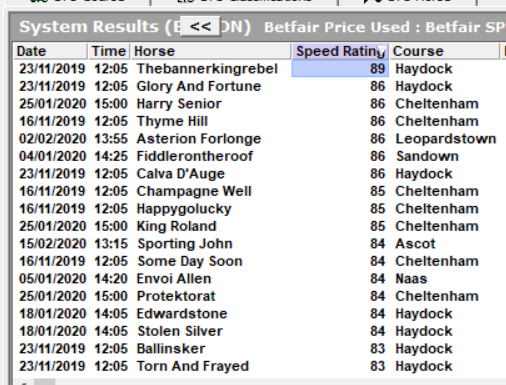
Through numerous breeding studies, we can determine a horse’s preference for a particular going based on genetic traits past to it through various ancestries and blood lines.
Breeding not only influences a horse’s physical size and shape but also is a major factor on a horses distance, going preferences plus a whole host of other factors related to the conditions of the race.
With this in mind in the new release we have enhanced the software to include the ability to query Dam Sires. This new feature can be found in a number of areas in the new release
System Builder Changes
A new has been added to the under a new tab we have added to the system builder called “Breeding”.
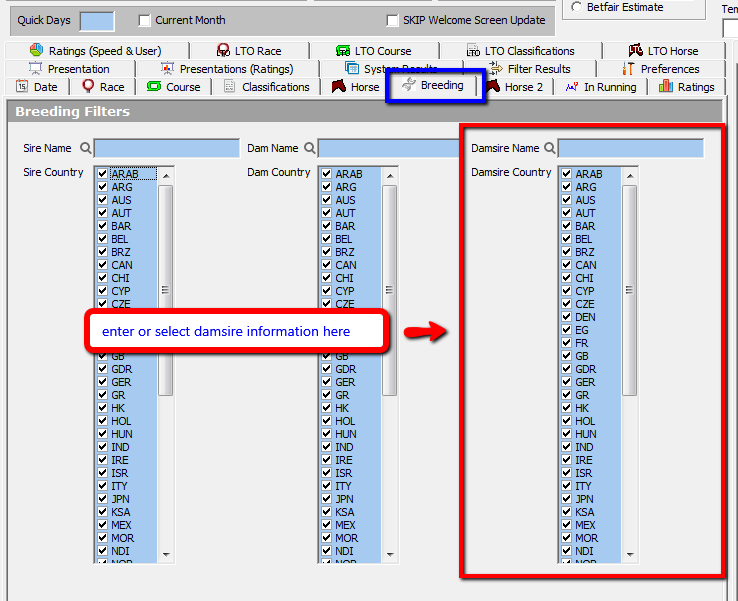
The Dam Sire is sire (father) of a dam (mother); equivalent to a maternal grandfather
In the previous release, the Sire and Dam search criteria were available under the “Horse” tab however in this release these fields have been consolidated under the “Breeding” tab and therefore new systems and angles are now open to you.
The Dam Sire field(s) function exactly the same as the Sire and Dam fields within the system builder and this feature is reflected in the following changes:
Form Book Changes
With the new release, you can now have the choice of selecting the horses Damsire in the following areas:
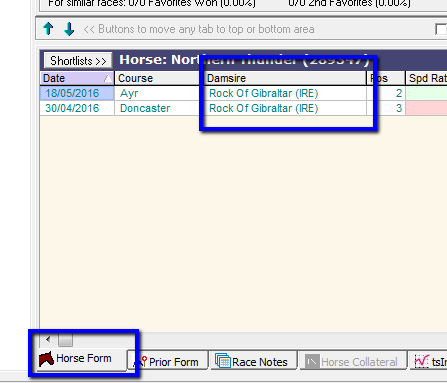
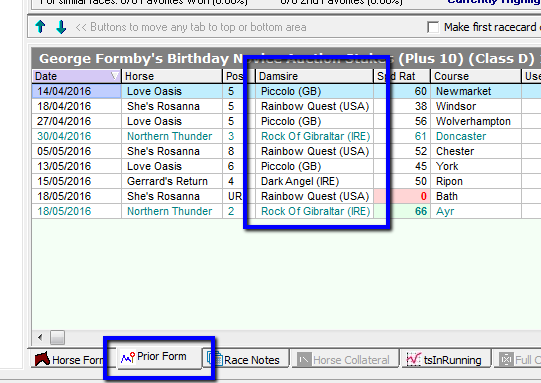
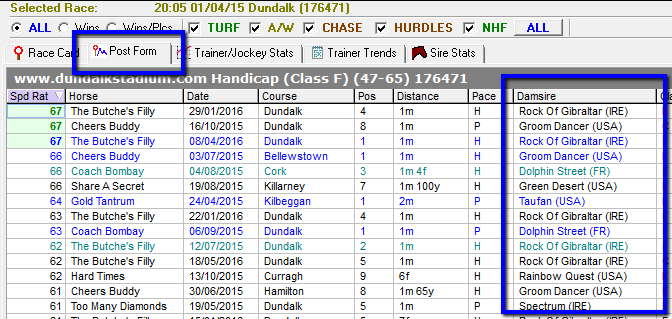
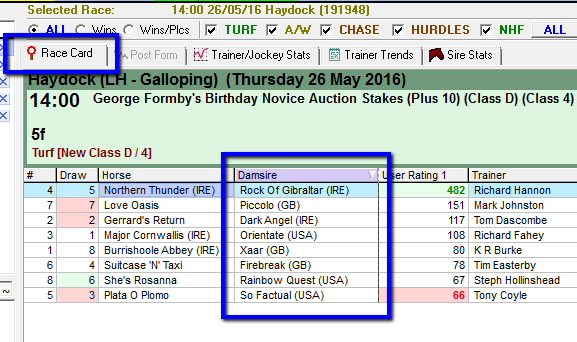
If the Damsire column is not shown in any of the tabs above you can select it by positioning your mouse over any of the column headings, right click your mouse to display the “show fields” window per the image below:
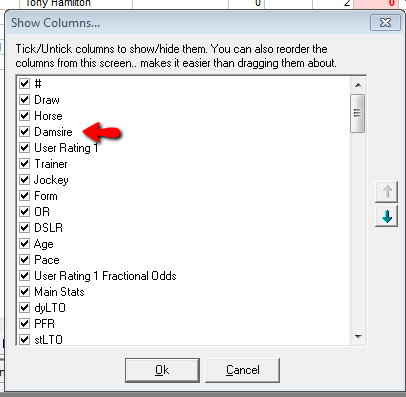
In this release, we have added new tips for beginners which you can find under the help menu at the top of the software along with additional help items.
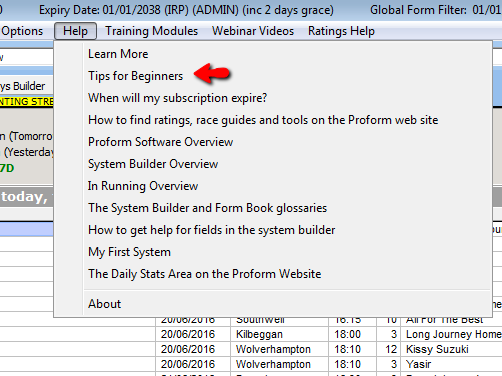
Throughout this release we have added red help question mark icons like this: 
When clicked, you will be directed to the help section you are currently viewing on our web site. If you hover over icon with your mouse, a tool tip will be displayed to provide more information.
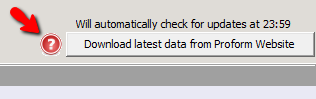
There is a new ‘Training Modules’ menu at the top of the software which contains links to 8 training modules to help you learn all aspects of Proform.
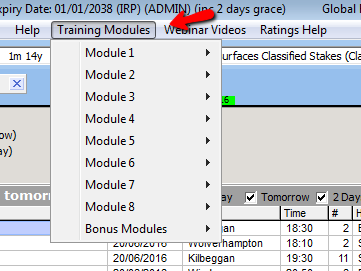
We have also added links to our webinar videos menu which provide addition advice, tricks and tips and the there is a new ratings help menu which contains to links to additional information about the various ratings in Proform.