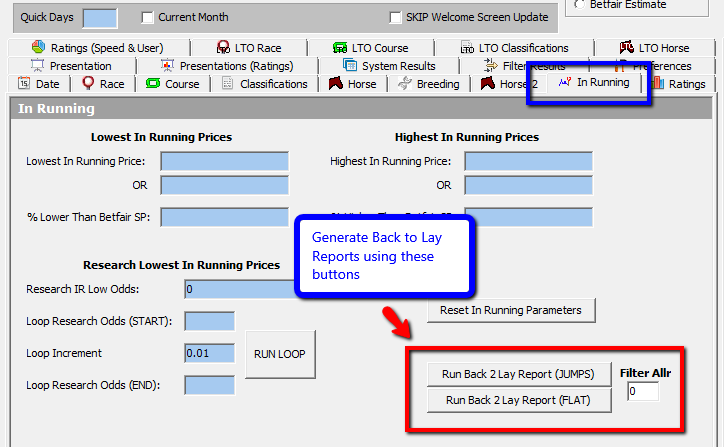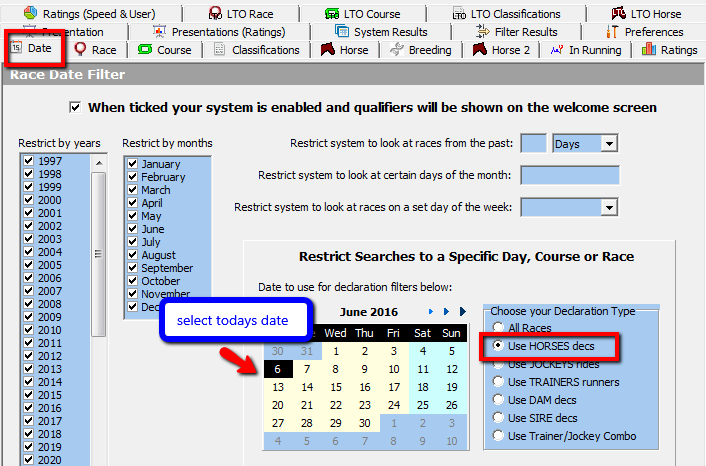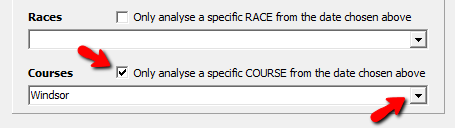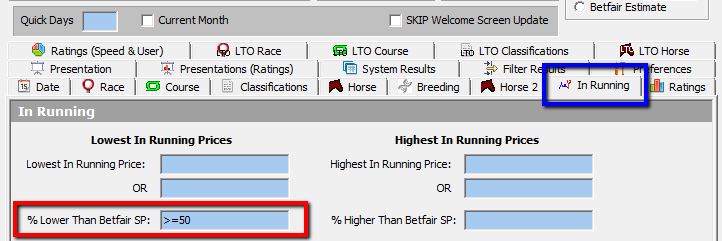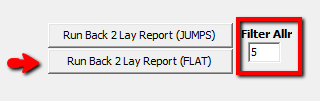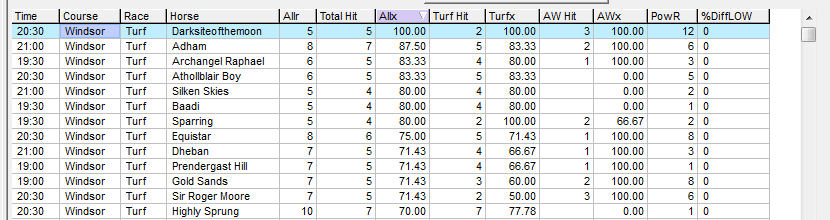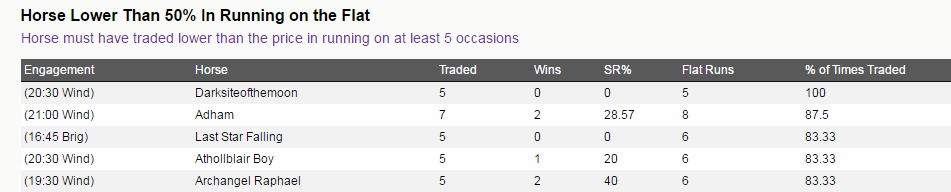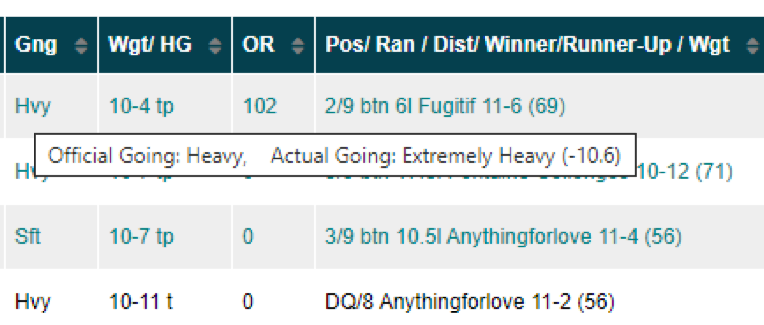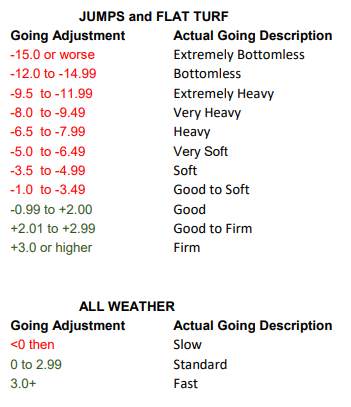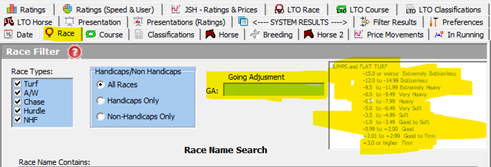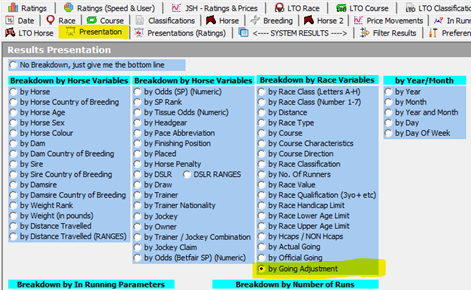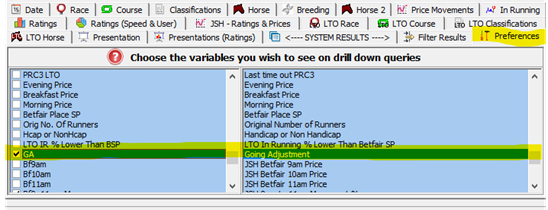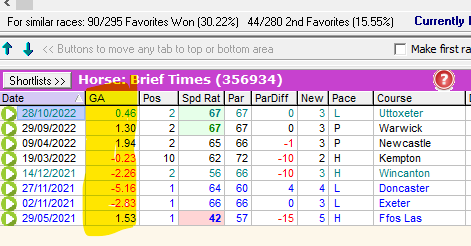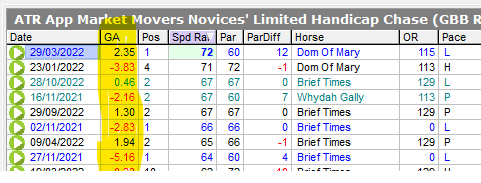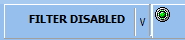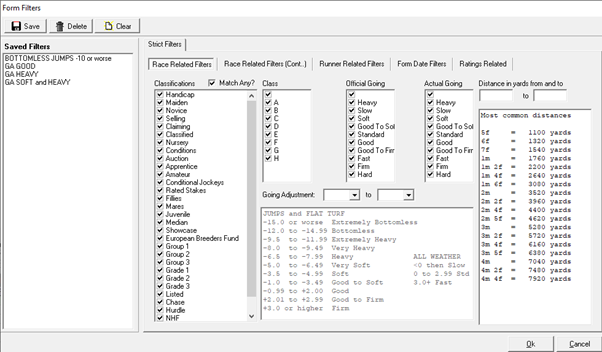!Race Guides Version 2 Horse Form Fields
Introduction
Version 2 of the Online Race Guides introduced Horse Form, containing a Horse Details section which shows over 30 columns of information with over 50 data points for each run.
Each of these form lines can be filtered using the 18 different: time, horse, and race filters to enable you to more quickly identify the race conditions that may bring about the best performances from any runner.
The following guide will explain the information you will find in this section.
The Header - Horse Details

Here you will find information relating to the horses: Name, Country, Age at the time of today’s race, foal date, colour, and sex and distance travelled to today’s race. In the example above you can see You Owe Me Money was 2 years old at the time of this race, having been foaled on 24 February 2018. She is a brown female that travelled 123 miles to race today.
The section below, which can be shown/hidden by clicking the blue header bar shows details about the owner, trainer, jockey, and breeding of the horse.
The Columns

The columns in the Horse Details section can be arranged however you like, with the ability to reorder, or hide any column as required. To do this, click Edit Columns in the Horse Details header section. There is a separate guide showing you how to arrange these columns. If that’s what you’re looking for you should search for it in the Learn More section of the website.
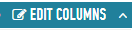
It is possible to sort the data in this section by any of the headers by clicking on the column header you want to sort by. A single click to sort Low to High, then a second click to sort High to Low. In columns with multiple data points, a click in that column’s header will reveal options for sorting by each of the different data points in that column.
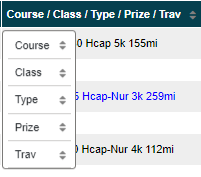
Most of the columns follow the following colouring convention: if the horse won the race the data in that line is coloured in blue, if it placed it is coloured in teal, if it is unplaced it is coloured in black. The exceptions are the columns that compare the Class, Official Rating and Weight Carried of each form line to those same attributes in today’s race. There is more detail on those columns later in this guide.
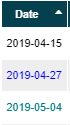
The date column shows the date of each prior run. If you hover your mouse over the date the tooltip will show you the Race Name and lettered Class (A – H). This column is ‘frozen’ to the left-hand side of the screen and won’t disappear as you scroll across the data.
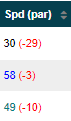
The Spd (par) column shows the speed rating that was achieved by the horse in this race and the amount it was above, below, or equal to the class par for that race. In the example above the horse won the race of the second form line with a Speed Rating of 58, which is 3 below the class par for that race. If you hover your mouse over the Speed figure the tooltip will show you the Class Par Speed Rating for that race.
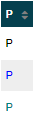
The P column shows the running position (Pace), during the opening furlongs, of the horse in each race. L for Led, P for Prominent, and H for Held-up. Hovering your mouse over the value will show the full name of the running position in the tooltip.
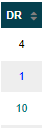
The DR column shows the stall the horse was drawn in.
Course/Class/Type/Prize/Travelled
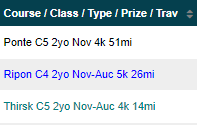
This column shows five separate data points.
- The short name for the Course at which the race was run
- The Class of the race, from 7 to 1
- The Type of Race, as in the example above:
- the first line is a Novice race for 2 year olds
- the second and third, a Novice Auction for 2 year olds
- The prize money in thousands shown in the local currency (i.e. GBP for UK races and Euro for IRE races)
- The distance the horse travelled to race at that course
Hovering your mouse over the short name for the course will reveal the courses full name, travelling direction and characteristic in the tooltip.
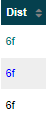
The Dist column shows the rounded distance of the race. To see the full distance hover your mouse over the value.
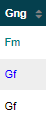
The Gng column shows the Official Going for each prior race. The possible values are:
- Hvy – Heavy
- Sft – Soft
- Gs – Good to Soft
- Gd – Good
- Gf – Good to Firm
- Fm – Firm
- Hrd – Hard
- Slw – Slow (for All Weather races only)
- Std – Standard (for All Weather races only)
- Fst – Fast (for All Weather races only)
Hovering the mouse over the Gng value will reveal the full description of the Going in the tooltip.

This column shows the weight carried by the horse in each run and also any headgear worn for that race. The weight is shown in stones-pounds and includes penalties carried and jockey claims, unlike the weight on the main race guide which includes penalties carried but disregards any jockey’s claim.
The possible Headgear values include:
- b – where the horse wore blinkers
- es – where the horse wore an eye shield
- h – where the horse wore a hood
- t – where the horse wore a tongue tie
- v – where the horse wore a visor
- p – where the horse wore cheek pieces
- WS – where the horse had run following Wind Surgery
Where a Headgear entry is followed immediately by a number 1, this indicates that this Headgear was being worn for the first time. As in the above example, where the horse had worn blinkers for the first time whilst carrying eight stone and eight pounds.
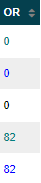
This column shows the Official Rating (OR) the horse had in each prior race. Depending on results from each horses’ first three runs the OR may be 0 for up to the first three runs, as in the example above.
Pos/Ran/Dist/Winner/Runner-up/Wgt
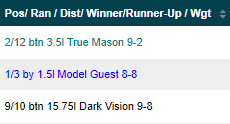
This column shows five separate data points.
- Pos – shows the Finishing Position
- Ran – shows the Number of Runners in the race
- Dist – shows the distance in lengths the horse either won by (if the text is blue), or was beaten by (if the text is teal or black)
- Winner/Runner-Up – shows the name of the horse that won the race, if today’s horse didn’t; or the name of the runner today’s horse beat.
- Wgt – shows the weight carried by the horse named in the Winner/Runner-Up column.
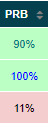
This column shows the Percent of Rivals Beaten (PRB) in each prior race. The colour shading is Green for Good, Amber for Moderate, and Red for Poor. The formula for PRB is
(Number of Runners – Finishing Position) / (Number of Runners – 1)
So in the above 3 examples:
- 90% = (12 runners – finished 2nd) – (12 runners – 1) = (12-2)/(12-1) = 10/11 = 0.9
- 100% = (3 runners – finished 1st) – (3 runners – 1) = (3-1)/(3-1) = 2/2 = 1
- 11% = (10 runners – finished 9th) – (10 runners – 1) = (10-9)/(10-1) = 1/9 = 0.11
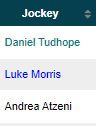
This column shows the name of the Jockey and any claim they rode under in brackets after the name.
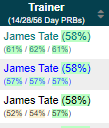
This column contains the name of the Trainer that prepared the horse for each race followed by that trainer’s 5-year PRB (or up to 5 years depending how long the trainer has been training horses under their own name).
The three percentages underneath the trainer’s name are the 14 day, 28 day ,and 56 day PRBs for that trainer. Again, the colour shading is Green for Good, Amber for Moderate, and Red for Poor.
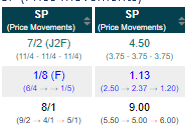
This column is the Industry SP which can be shown in either Fractional or Decimal format. In brackets underneath the SP are the Evening (8.30pm), Breakfast (7.30am), and Morning (10.30am) prices for each horse. Between each price is either: a dash, showing the price didn’t change; a green arrow, showing the price reduced; or a red arrow showing the price increased.
Setting your preferred odds format
To select your odds format preference, click on the settings cog in the Horse Details Header.
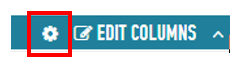
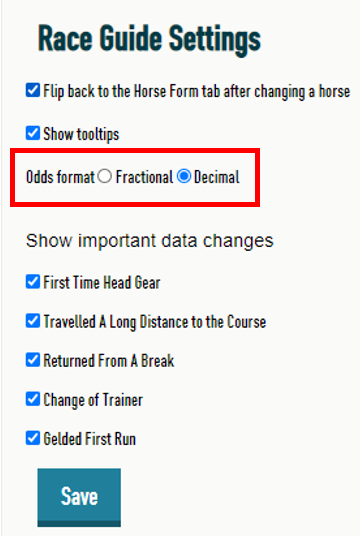
Then select your odds format (as above) and click Save. Close this window, return to the Race Guides and Refresh the page.
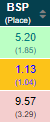
This column shows the Betfair Starting Price (BSP) of the horse in each prior race. In brackets underneath the BSP is the Betfair Place Starting Price (BPSP), which is the starting price in Betfair’s To Be Placed Market, where placing’s are determined by Betfair’s own rules (note: these do not always align with Industry Standard Place rules).
The colouring convention for these rows is:
- Green if the horse Dobbed – where the in-running price was traded at half of the Betfair Starting Price (i.e. a horse whose BSP was 10, traded at an in-running low of at least 5),
- Gold if the horse Trobbed – where the in-running price was traded at a third of the Betfair Starting Price (i.e. a horse whose BSP was 9, traded at an in-running low of at least 3), and
- Red if the horse did neither.
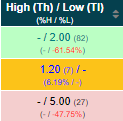
This column shows the in-running prices traded on the Betfair exchange in line with Betfair’s High/Low traded rules which govern how much volume needs to be traded at any price point for it to be included (see Betfair’s website for details on in-running traded value rules).
If the race was won, then the row will show the highest traded price and the ticks moved from the Betfair Starting Price in brackets after it. In brackets underneath will be the percentage movement between the Betfair Starting Price and the highest traded price.
If the race was not won, then the row will show the lowest traded price and the ticks moved from the Betfair Starting Price in brackets after it. In brackets underneath will be the percentage movement between the Betfair Starting Price and the lowest traded price.
The colouring convention for these rows is the same as the BSP (Place) column.
C / D / Cl / G / RT / R / O / W
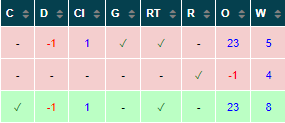
These eight columns allow you to compare each form line with today’s race very quickly. Four of the columns show a green tick if the prior form line matches today, the other four use blue and red numbers to indicate the difference between the prior form line and today’s race. The colouring convention for these rows is the same as the BSP (Place) column.
- C – shows if the prior form line was at the same course as today’s race
- D – shows the difference in furlongs between the prior form line and today’s race. If the previous race was longer than today this will be indicated by a blue, positive number to show this prior form line was x furlongs longer than today’s race. If the previous race was shorter than today this will be indicated by a red negative number to show this prior form line was x furlongs shorter than today’s race.
- Cl – shows the difference in class number between the prior form line and today’s race. If the previous race was at a higher class than today this will be indicated by a blue, positive number showing the number of classes difference. If the previous race was at a lower class than today this will be indicated by a red, negative number showing the number of classes difference.
- G – shows a green tick if the Official Going of the previous race is the same as the Official Going of today’s race at the time the Race Guides were published. If the Going changes between the Race Guides being published and the start of the race this column should be ignored.
- RT – shows a green tick if the Race Type of the previous race is the same as today’s Race Type.
- R – shows a green tick if the field size of the previous race is within 25% of today’s declared full field.
- O – shows the difference in Official Rating between the previous race and today’s race. A blue, positive number indicates the OR was higher in the previous race; s red, negative number shows that the OR was lower in the previous race.
- W – shows the weight difference in pounds between the previous race and today’s race. A blue, positive number indicates that the horse ran with more weight than today’s race; a red negative number indicates that the horse ran with less weight than today’s race.
R / W / P / W SR / WP SR / AE / PRB
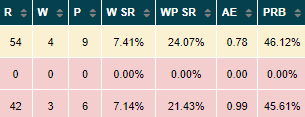
These seven columns provide an analysis of the races that have been run by runners in the prior form line, between the prior form line race and today’s race. This gives you an indication of the quality of race of the prior form line. The colouring convention of these columns is based on the PRB column where Green is good, Amber is moderate, and Red is poor.
- R – shows the total number of runs by all runners from the prior form line
- W – shows the number of wins by all runners from the prior form line
- P – shows the number of places by all runners from the prior form line
- W SR – shows the Winning Strike Rate of those runners (W/R = W SR)
- WP SR – shows the Winning/Placing Strike Rate of those runners ((W+P)/R = WP SR)
- AE – shows the number of Actual Winners divided by the number of Expected Winners (based on the Betfair Starting Price odds). Here a number greater than 1 shows there were more winners than expected, a number less than one shows there were fewer winners than expected.
- PRB – this is the average PRB for all of the runs in column R. A higher PRB shows that the horses from this race went on to beat horses in subsequent races.